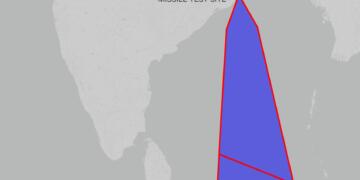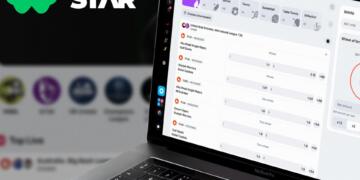Counter-Strike: Global Offensive (CS:GO) is a game that has captivated the hearts of millions of gamers around the globe. Its competitive gameplay and intense action have made it a staple in the eSports community. However, not all is smooth sailing in the world of CS:GO. Players often encounter a frustrating issue where the game crashes while loading into maps. This can lead to a whirlwind of confusion and irritation, especially when you’re all geared up for an adrenaline-pumping session. In this article, we’ll dissect the potential causes and solutions for this vexing problem.
Understanding the Crash Conundrum
Before we dive into the fixes, let’s get a handle on why CS:GO might decide to throw a spanner in the works. There are several reasons why the game might crash during map loading:
- Resource Rivalry: Your computer’s resources are like a pie, and every application wants a slice. If too many programs are running, CS:GO might not get enough of that pie, leading to crashes.
- Compatibility Clashes: Sometimes, the game’s settings might be at odds with your system, making CS:GO throw a tantrum and crash.
- Corrupted Cores: At times, the very files that make up the game might be corrupted, causing the game to collapse like a house of cards.
- Shader Shambles: Shader Pre-Caching is meant to speed things up, but it can sometimes backfire, leading to performance issues.
- Launch Option Labyrinth: Incorrect launch options can send CS:GO into a nosedive, resulting in crashes.
- Outdated Oracles: Essential tools like DirectX and Microsoft Visual C++ Redistributable need to be up-to-date, or else they can cause chaos.
For more in-depth information on CS:GO crashes and potential fixes, check out this comprehensive guide on crash game cs go.
Troubleshooting Tactics
Now, let’s roll up our sleeves and tackle these issues head-on with a series of troubleshooting tactics.
Close All Background Tasks
First things first, let’s ensure CS:GO isn’t competing for resources. Here’s what you can do:
- Open Task Manager (Ctrl+Shift+Esc).
- Look for resource-hungry tasks.
- Right-click on them and choose “End Task”.
Turn Off Compatibility Mode
Compatibility mode is like an old map that might not lead you to treasure anymore. Here’s how to turn it off:
- Find the CS:GO executable file (usually
csgo.exe). - Right-click and select ‘Properties’.
- In the ‘Compatibility’ tab, uncheck ‘Run this program as an administrator’ and ‘Compatibility Mode’.
Delete and Verify Game Files
Sometimes it’s the game itself that’s the villain. Here’s the antidote:
- Delete
csgo.exefrom the game folder. - Open Steam, go to Library, right-click on CS:GO, and select ‘Properties’.
- Navigate to ‘Local Files’ and click ‘Verify the integrity of game files’.
Disable Shader Pre-Caching
To disable this feature that might be causing a ruckus:
- Open the Steam Client App.
- Click on ‘Steam’ > ‘Settings’.
- Go to ‘Shader Pre-Caching’ and uncheck ‘Enable Shader Pre-Caching’.
Set Launch Options
Tweaking launch options can be like finding the right key for a locked door:
- In Steam, go to Library, right-click on CS:GO, and choose ‘Properties’.
- In the ‘LAUNCH OPTIONS’ field, try adding
cl_disablehtmlmotd 1or-autoconfig.
Update DirectX and Microsoft Visual C++ Redistributable
Ensure these tools are not stuck in the digital Stone Age:
- Download the latest versions of DirectX and Microsoft Visual C++ Redistributable.
- Install them and give CS:GO another shot.
Reinstall CS:GO
When all else fails, sometimes you just have to start from scratch:
- Uninstall CS:GO.
- Re-download and install it from Steam.
System Requirements Check
Make sure your PC isn’t like an old car trying to win a race against sports cars. Here are the system requirements for CS:GO:
- OS: Windows® 7/Vista/XP
- Processor: Intel® Core™ 2 Duo E6600 or AMD Phenom™ X3 8750 processor or better
- Memory: 2 GB RAM
- Graphics: Video card must be 256 MB or more and should be DirectX 9-compatible with support for Pixel Shader 3.0
- DirectX: Version 9.0c
- Storage: 15 GB available space
Final Thoughts
CS:GO crashing can be as annoying as a smoke grenade at a picnic. But with the steps outlined above, you should be able to troubleshoot and resolve the issues causing the game to crash. Remember to keep your system optimized and your game files in check for a seamless gaming experience.
Happy gaming, and may your CS:GO never crash again when loading into maps!