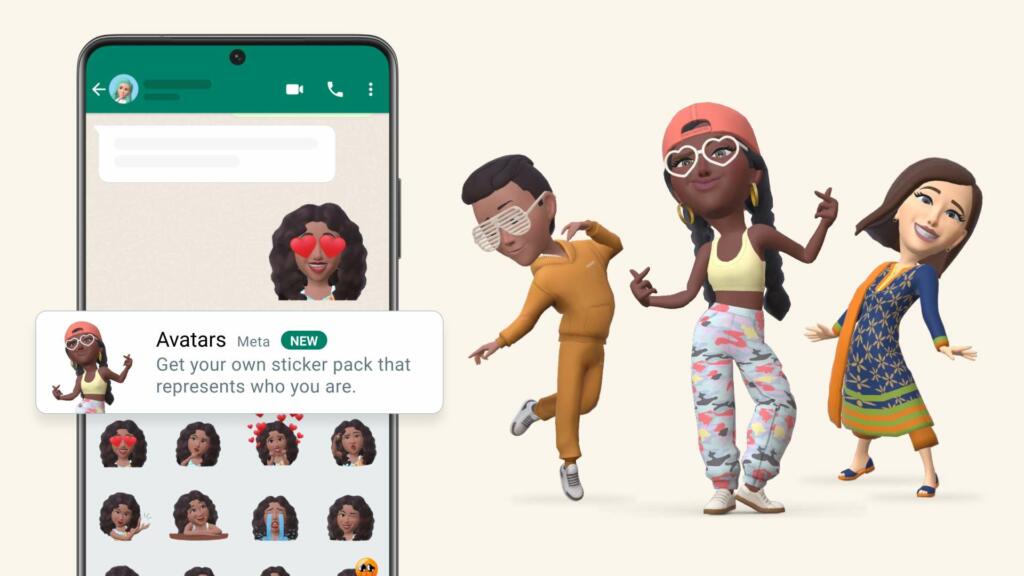WhatsApp Meta has released a new feature for all the users on its messaging platform what’s app, which is called Avatar. This is the same feature that you use on Facebook and Instagram. With the help of these avatars people will able to express their feelings in a better way. Apart from expressing feelings people can also use it as a profile picture by creating their own avatar.
Company is also providing 36 custom stickers along with these avatars. Users can reply to the message using these stickers. Through company’s blog post WhatsApp has confirmed that new avatar feature wants to make the app better. In these Avatar feature many options like lighting, shading, hairstyle texture are provided to the users to make their own avatar unique.
Mark Zuckerberg, CEO of Meta, has shared the screenshot of the chat on his Facebook account and informed about this new feature of WhatsApp.
Also Read: What is PAN India? – Detailed Explanation and it’s Importance
How to send avatar stickers on message
If you want to share an avatar on chat, you can go directly to chat. There the app will show all the information about the new feature and then you need to tap on the Get Started button. After this you will get the option to choose the skin tone for your avatar. You will find the avatar section in the emoji section of chat in WhatsApp.
How create WhatsApp avatar and put avatar in this way as profile picture
For profile picture you have to prepare your avatar first, you’ll see this feature in the Settings section of the messaging app WhatsApp.
All you need to do is go to the Settings menu of WhatsApp > tap on Avatar > create your avatar. Then you will get some personalized options to create avatar. You have to tap on the “Done” button after completing all the steps.
Also Read: Message Yourself WhatsApp Feature: What is the feature and how to use it?